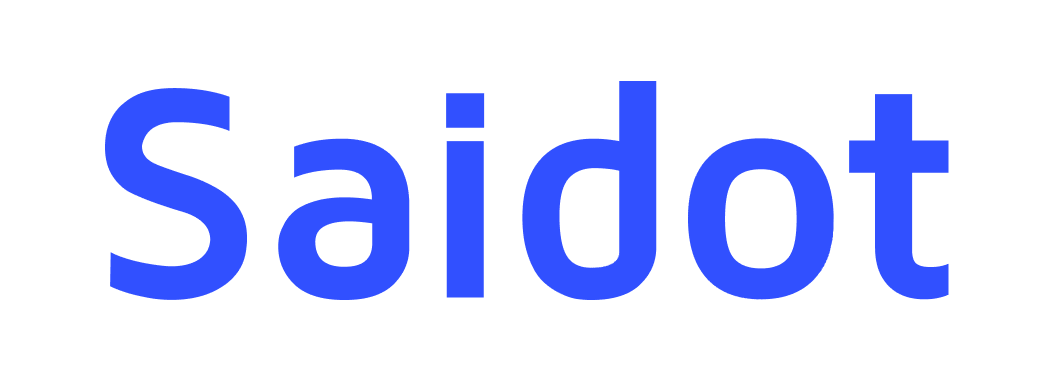Working on system overview
Step 1. Describe intended purpose
Add a description of the intended purpose of your system. When describing the intended purpose, it is important to specify the specific context in which the AI functions as well as the relevant conditions of use. Take some time to explicitly explain the aims, goals, key use cases and high-level functioning of your system.
What is the problem your system is solving?
What are the goals and aims of the system?
Who are the intended users of your product?
What is the form of the system placed in the market?
How does the system work at a high level?
What are the relevant limitations to your system?
The intended purpose can be edited in the system overview after registering a system.
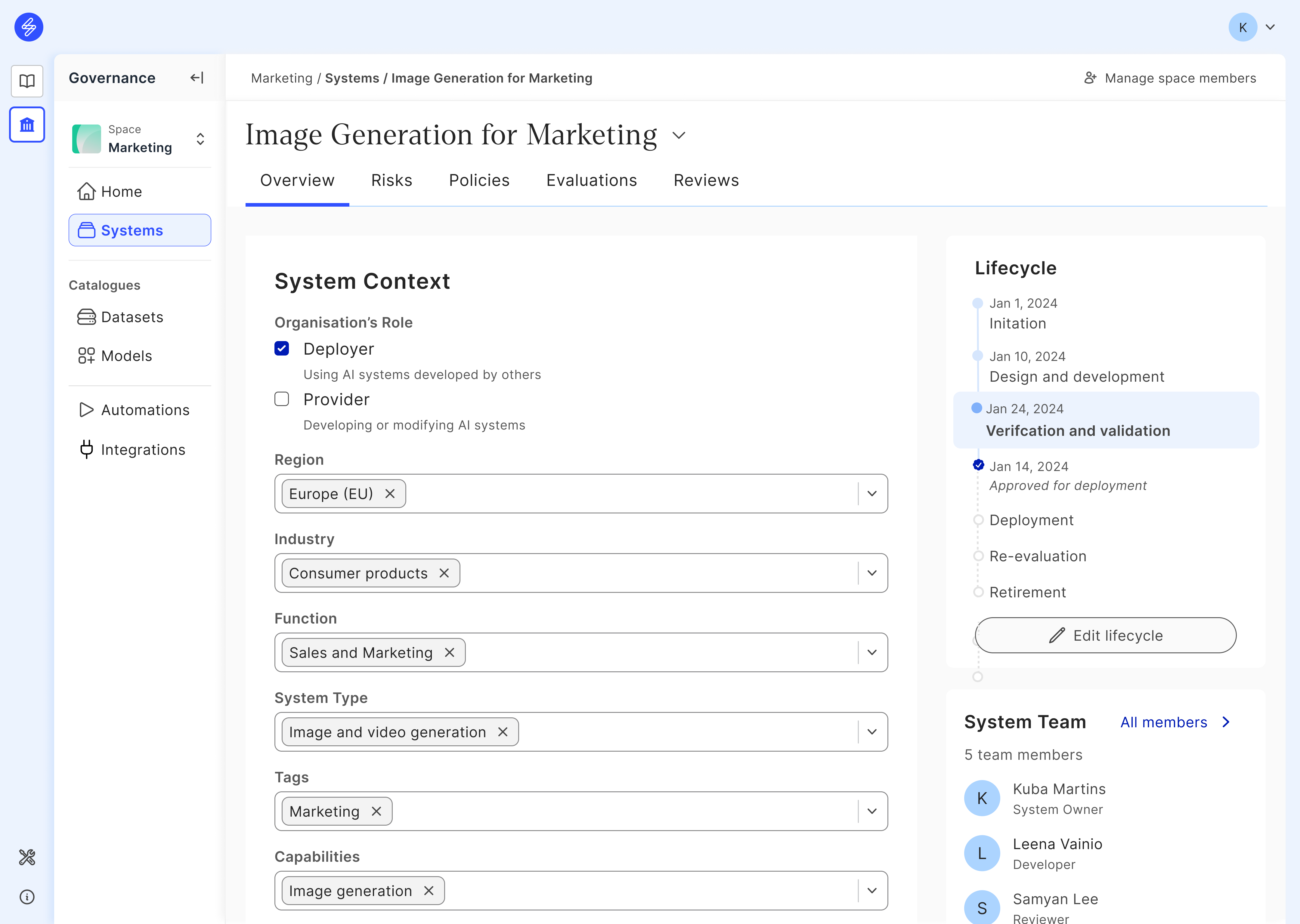
Step 2. Assign risk and impact levels
Analyse and classify your AI system’s risk and business impact level. Also, add a justification of the selected risk and business impact levels. You will have the opportunity to adjust the AI system level risk and business impact levels after doing more detailed risk management and analysing the system components.
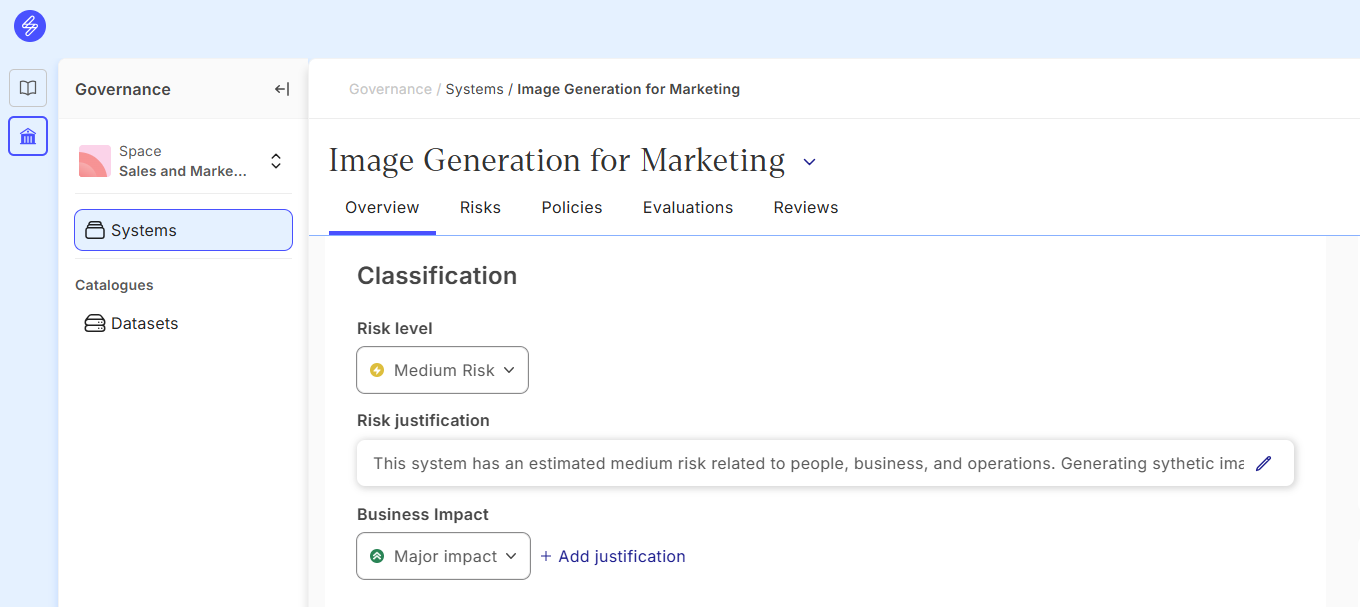
Step 3. Set lifecycle stage and team
Add the AI system Lifecycle stage by selecting the current stage and setting dates for different stages. Add team members to the AI system according to their roles and responsibilities. Adding a team member will enable them to edit AI system documentation. Changes performed by AI system team members will be visible in the system view.
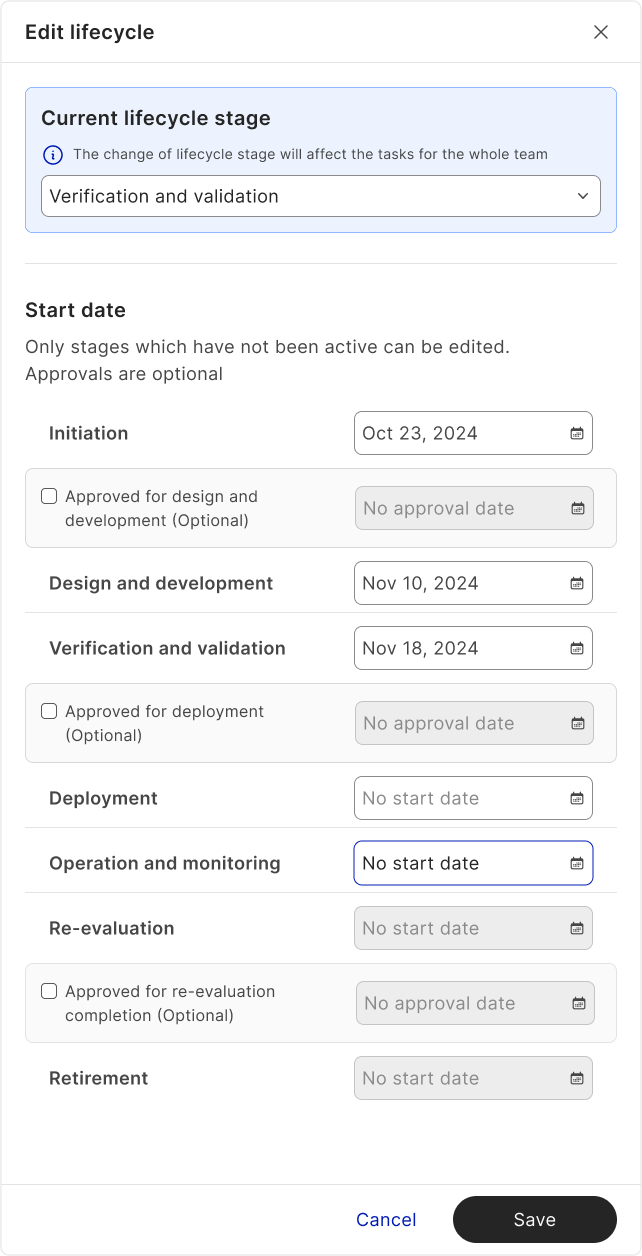
Step 4. Add system components
Add system components:
Products by linking the product from the Product Library or a custom product list
Models by adding a model from the Model Library or selecting the model from the model database
Linked systems by adding a new system or selecting an existing system
Datasets, by adding a net dataset card or selecting an existing Dataset
Suppliers, by adding a supplier or selecting an existing Supplier from the custom supplier list
Any documents added to the system, linked systems, datasets or suppliers will be visible in the Systems view.
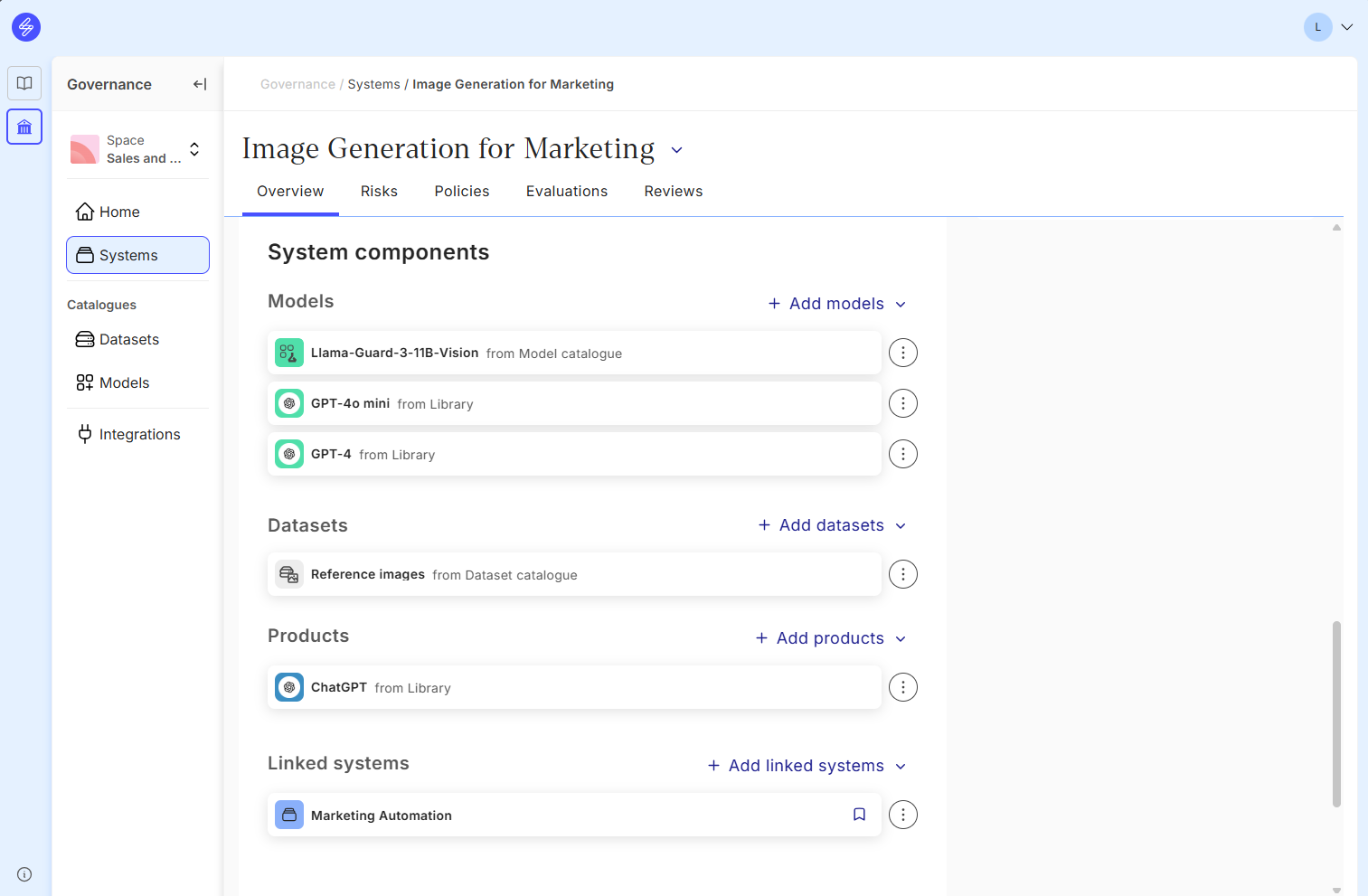
The components will be populated based on links created previously, for example when
Dataset that has been linked to the Model in the Model Catalogue
Model that has been linked to the Product in the Product Library
When adding a product, the user can select the applicable models used in the specific system context. The risks linked to the product and model are also automatically populated.
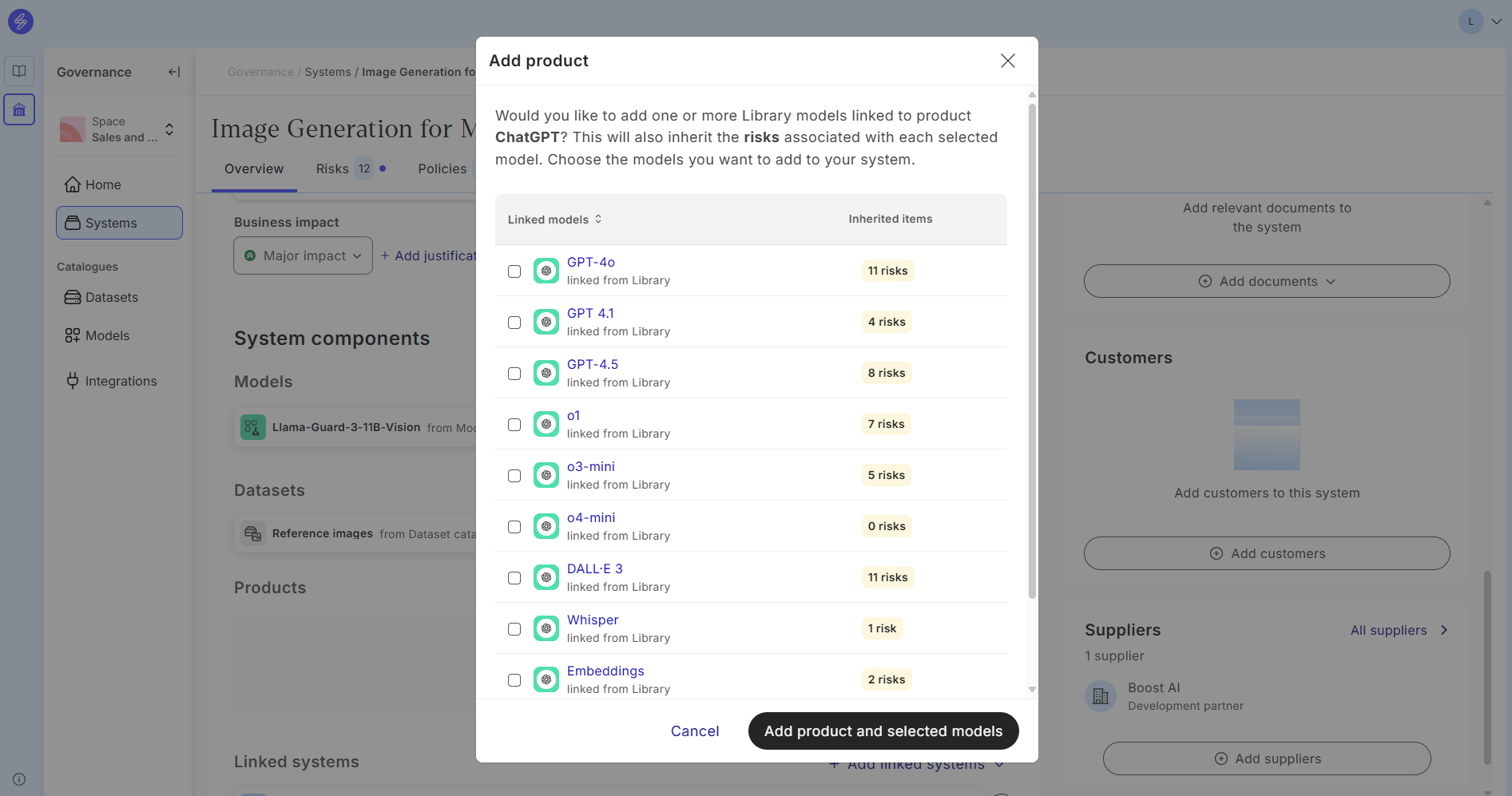
Export a Transparency report
Saidot enables creation of a transparency report. The report creates a summary of the completed governance items, including:
System overview including system description, context, lifecycle stage
System ownership
System components
Risk heatmap and identified risks with control status
Applicable policies and report status
Evaluations
Reviews
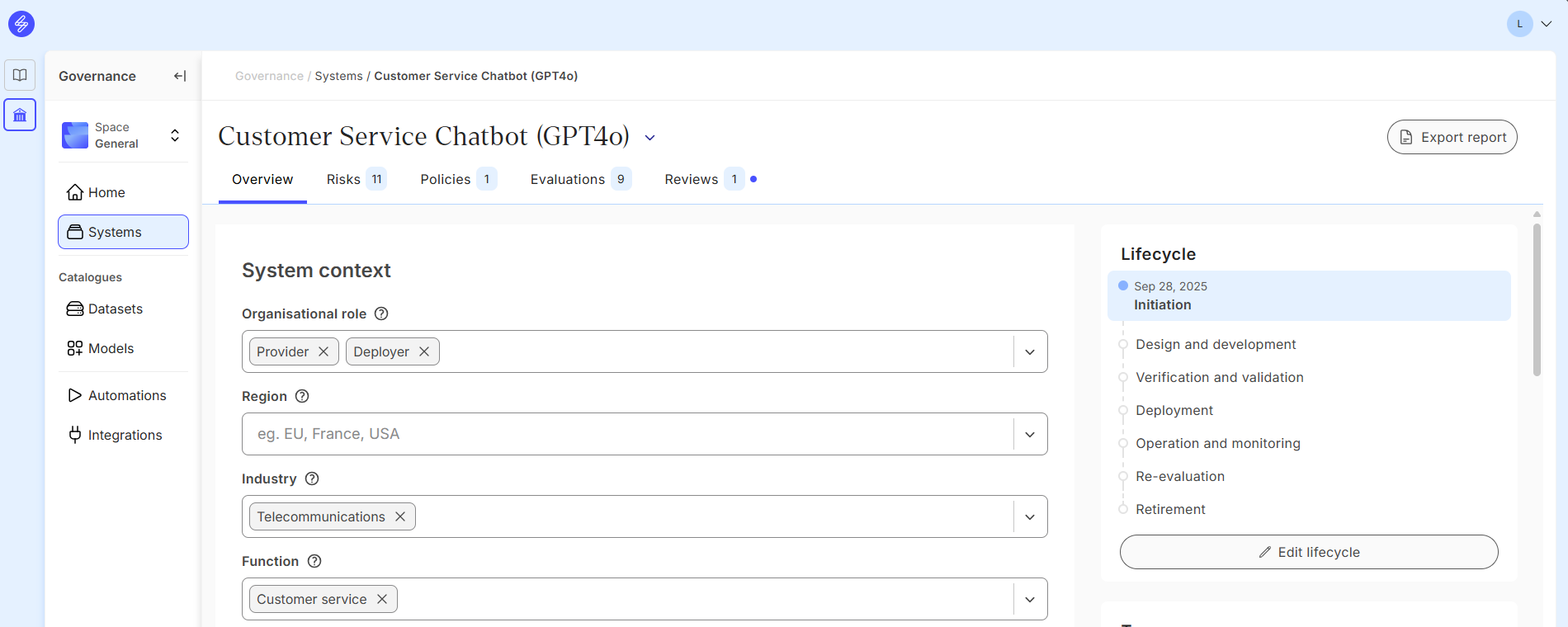
The Transparency report format generated and saved automatically to the Downloads-folder where is can be opened and viewed.