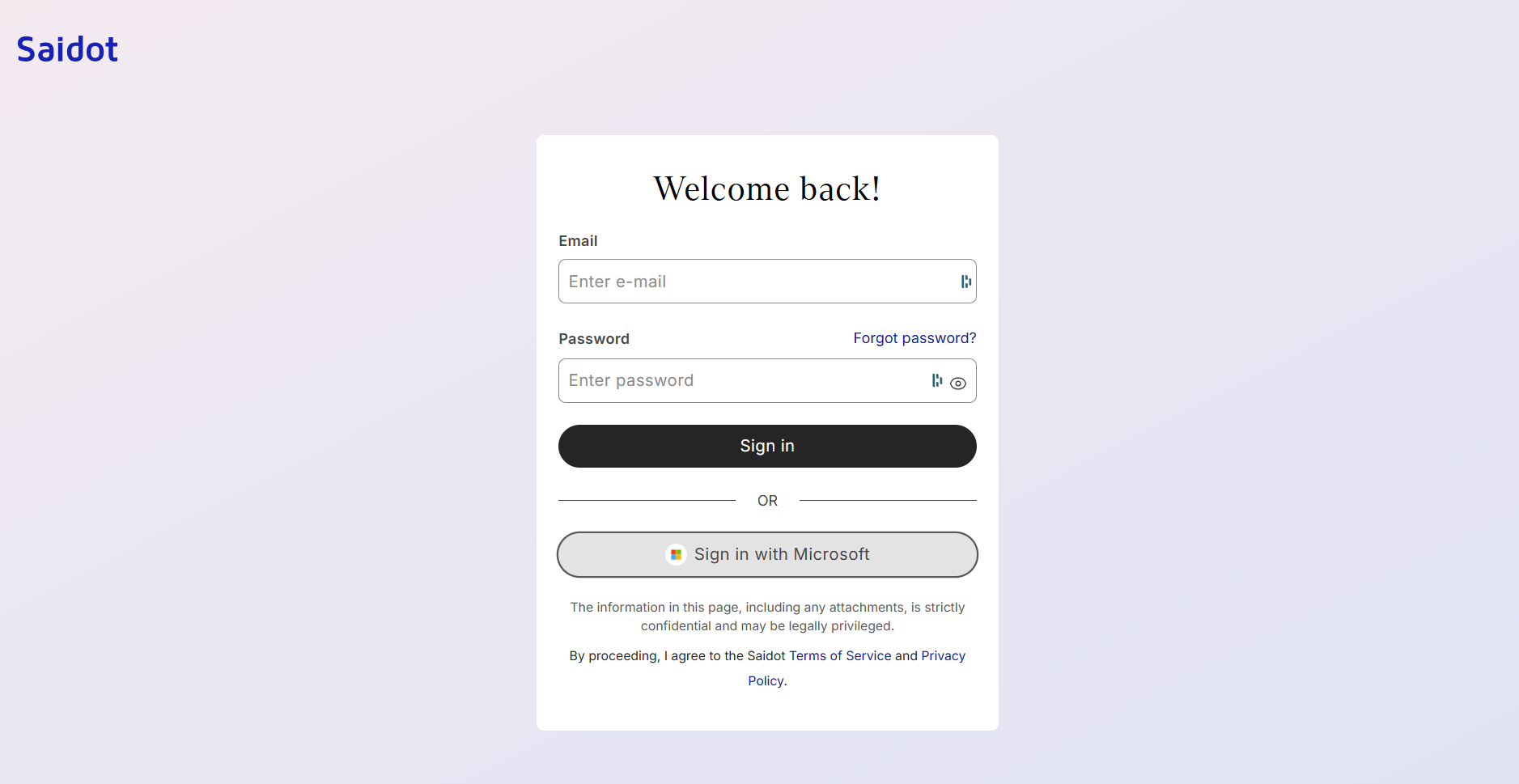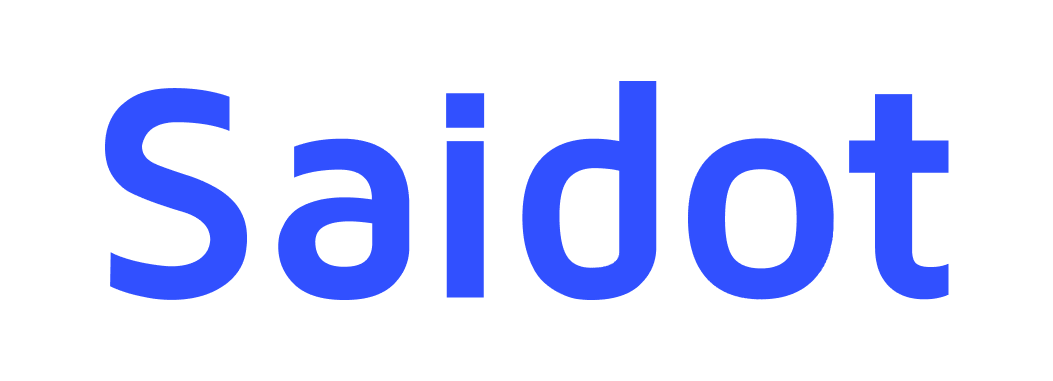Login to Saidot
Learn how to access Saidot, depending on how your Saidot platform has been setup. New members can access Saidot trough adding a member in Saidot or using your Microsoft Entra ID. Your Admin will define the preferred way for logins.
Authenticating with the Saidot account
Use your own email address to access Saidot. Your Organisation Admin manages the Saidot member access rights, and Space Managers manage the Space-specific access rights. After you have been invited to as a Saidot member, you will receive an email to activate your account. If you have lost the invitation email or can’t find it and you have not yet activated your account, your Saidot Admin can resend you the invitation.
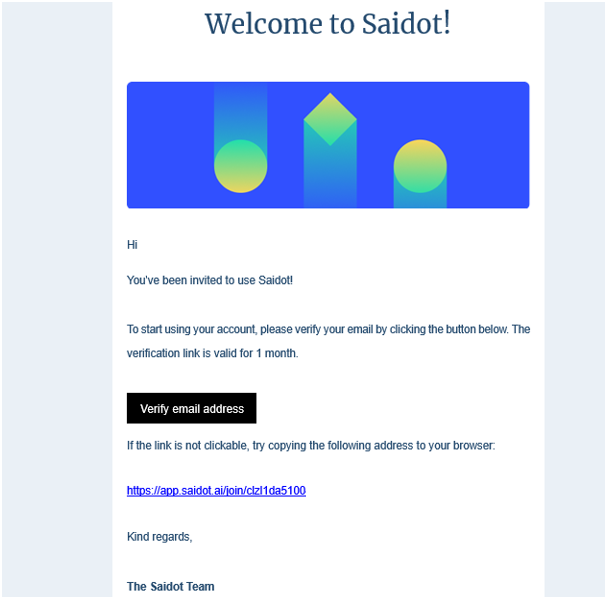
Activate your Saidot account
When you have received the invitation, verify your email address and activate your account by clicking on the verification button or the link in the email. The Sign up-activation screen requires your to add your name, title and user group(s) and setting a password.
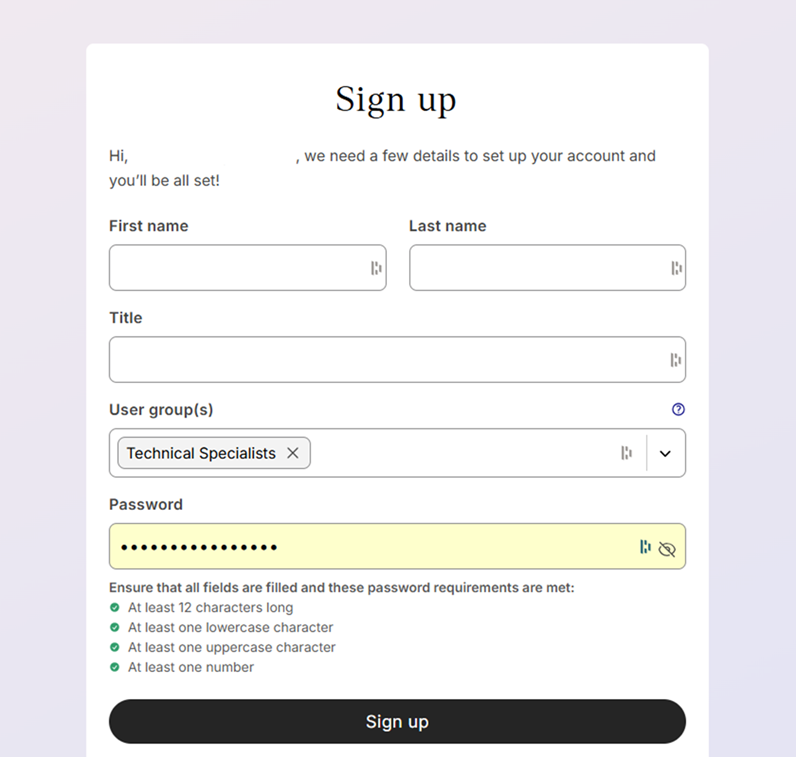
In case of forgetting your password after activation has been completed, you can reset it easily by selecting Forgot password? in the login screen and entering your email for receiving a password reset link.
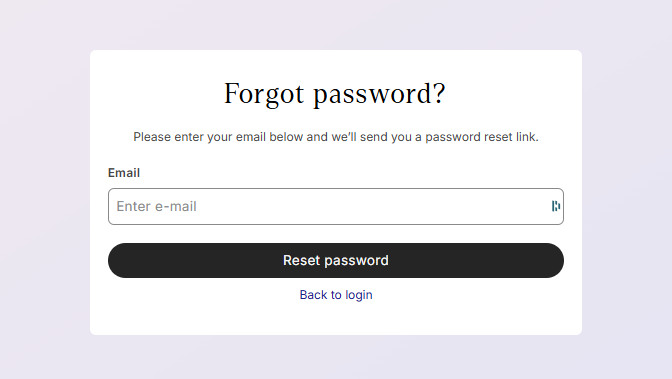
Authenticating with Microsoft Entra
This is a guide for a Saidot admin on how to activate Microsoft Entra ID authentication.
Step 1. Enable Entra ID Authentication in Saidot Admin interface
A person with Saidot admin rights must complete this step.
Navigate to the User management section under the Organisation settings, and turn on the toggle for Microsoft Entra ID authentication.

User management in the Saidot Admin interface
After enabling the Entra toggle, you will be provided with details on how to manage user groups under your tenancy.
To complete the Saidot app registration in Entra, copy the unique ‘Saidot App Registration’ link and share it with a person in your organisation responsible for Entra side enablement.
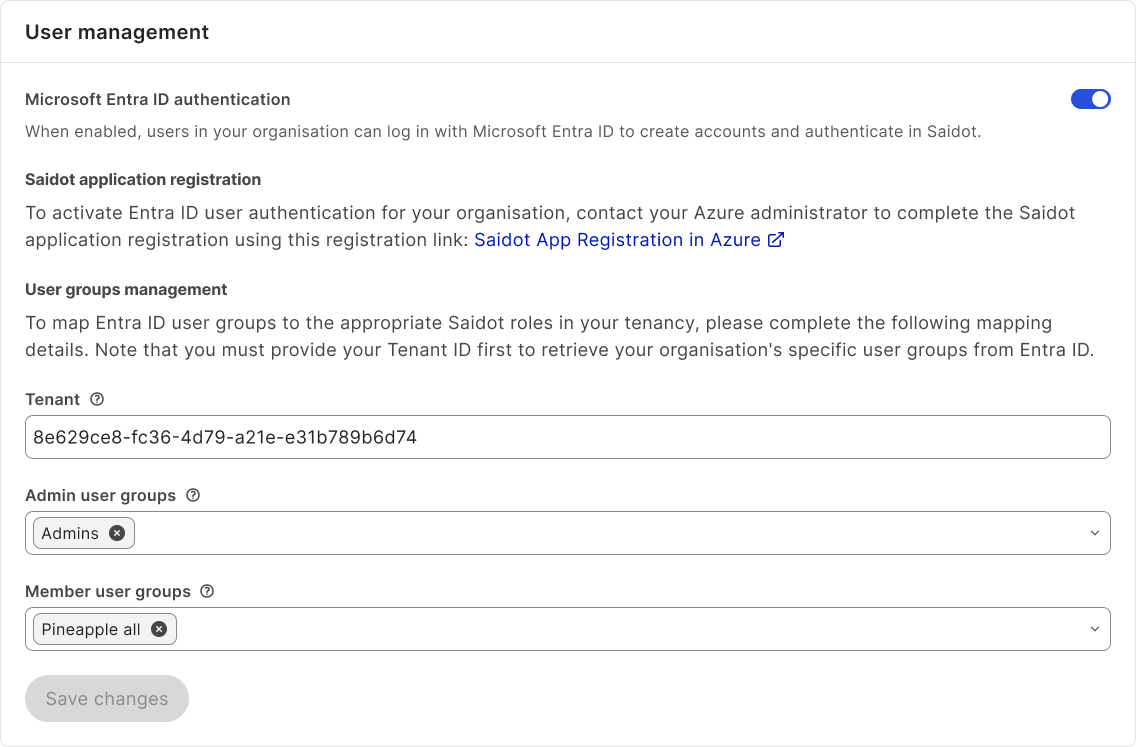
Step 2. Register the Saidot application in Entra
A person with Microsoft Entra admin rights must complete this step.
Using the link provided, complete the Saidot application registration in your Azure tenant.
Step 3. Create Saidot user groups in Entra
A person with Microsoft Entra admin rights must complete this step.
Next, create specific user groups in Entra to manage access to Saidot. We recommend creating two distinct Saidot user groups in Entra: Saidot Admins and Saidot Members. People assigned to each of these groups will be able to login Saidot with either Admin or Member accesses.
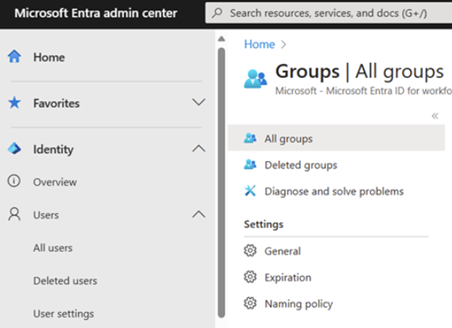
Step 4. Map your Entra tenancy and user groups to Saidot
A person with Saidot admin rights must complete this step.
In your Saidot admin User management interface, map Saidot integrations to your Entra tenancy by providing your Tenant ID.
After providing the tenant ID, you will be able to select the Saidot user groups and map those to Admin user groups and Member user groups. After completing this step, all Entra users assigned to these groups will be able to access Saidot with the respective privileges.
Step 5. Inform users of their access
When managing access rights through Entra ID, users will not receive a separate email invitation to the Saidot platform and need to be informed separately. Inform the new users when they’re added to Saidot user groups in Entra using our onboarding email resources.
Step 6. Manage user-specific rights in Saidot
Beyond authentication, all user-specific accesses will be managed in Saidot. Use the Saidot Admin interface and Member settings to manage user specific access rights to different Spaces and Library or Governance features.
Step 7. Sign in with Microsoft
After being added to the Saidot user groups, users can choose to sign in with Microsoft from the Saidot login page.