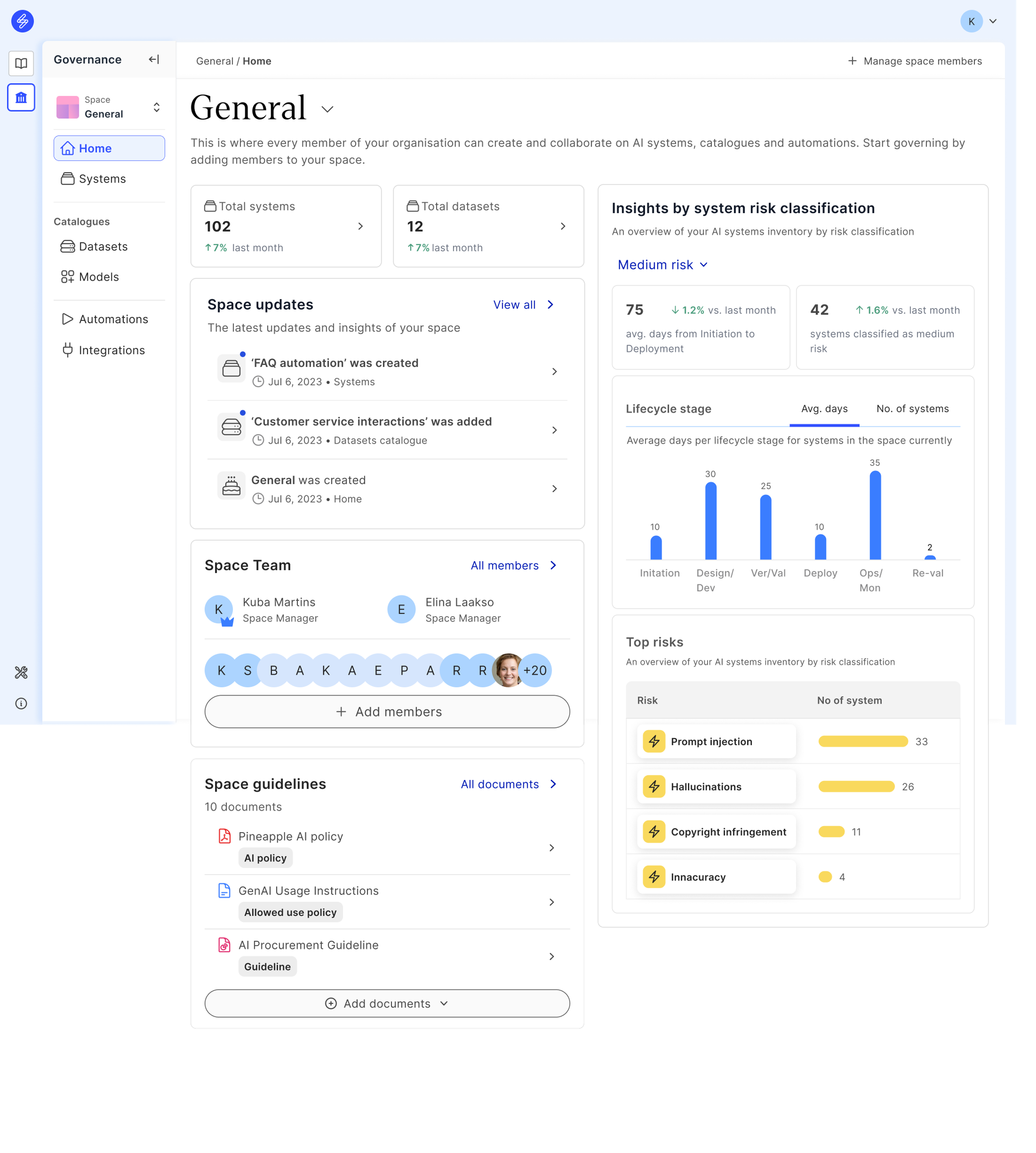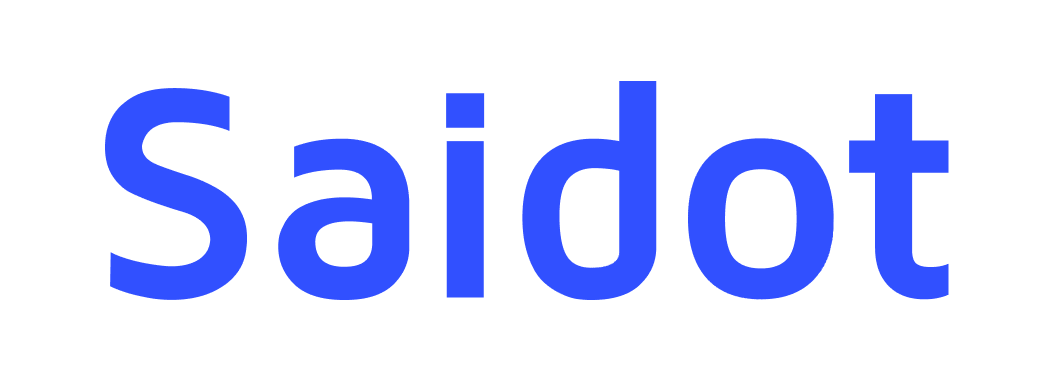How to manage members and spaces
This guideline will help you to manage organisation, spaces, and members. The guideline is specifically targeted to Organisation Admins and Space Managers.
Manage organisation
Update and manage your organisation information, including:
Logo, name and address
Tags and suggestions for recommending contextual tags for AI systems in the space
Integrations, such as Azure Cloud Integration for Model Catalogue
Managing subscription
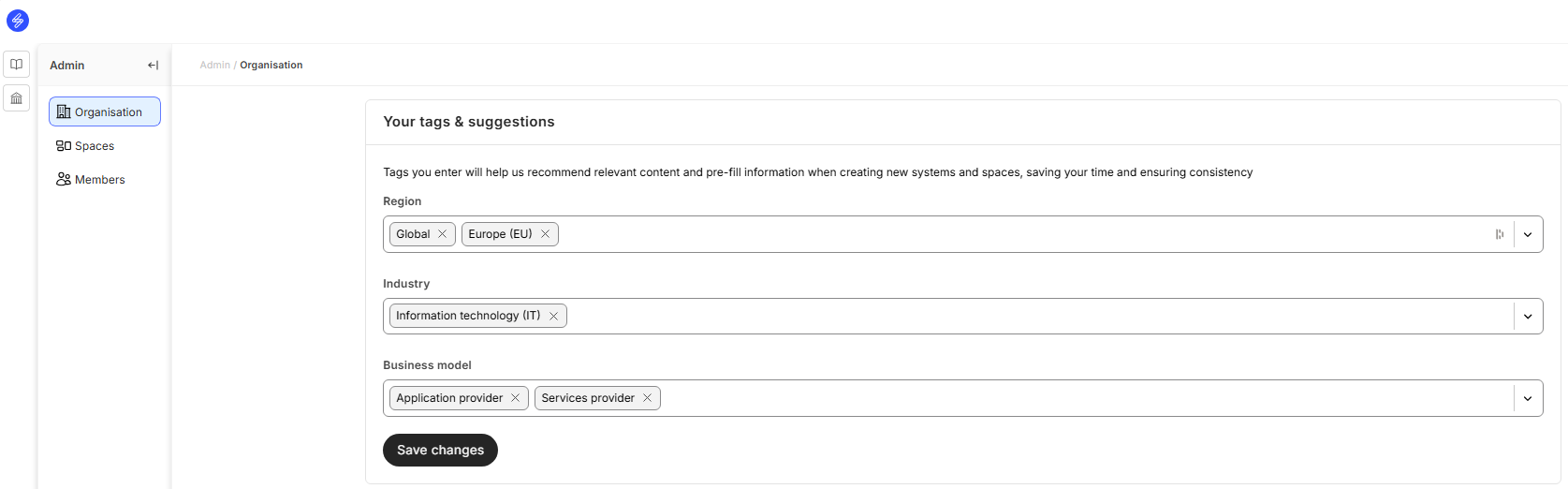
Create space
This guideline will help you to create a new space. The purpose of a space is to manage unit specific AI systems, avoid AI inventory cluttering and to provide restricted access to a specific area. One important thing to know is that all members have access to the “General Space”, and this default setting cannot be changed. Also, the “General Space” cannot be deleted.
1. Add name and description and select thumbnail
Space name and description will help members to identify and find the correct space in case they are members of multiple spaces.
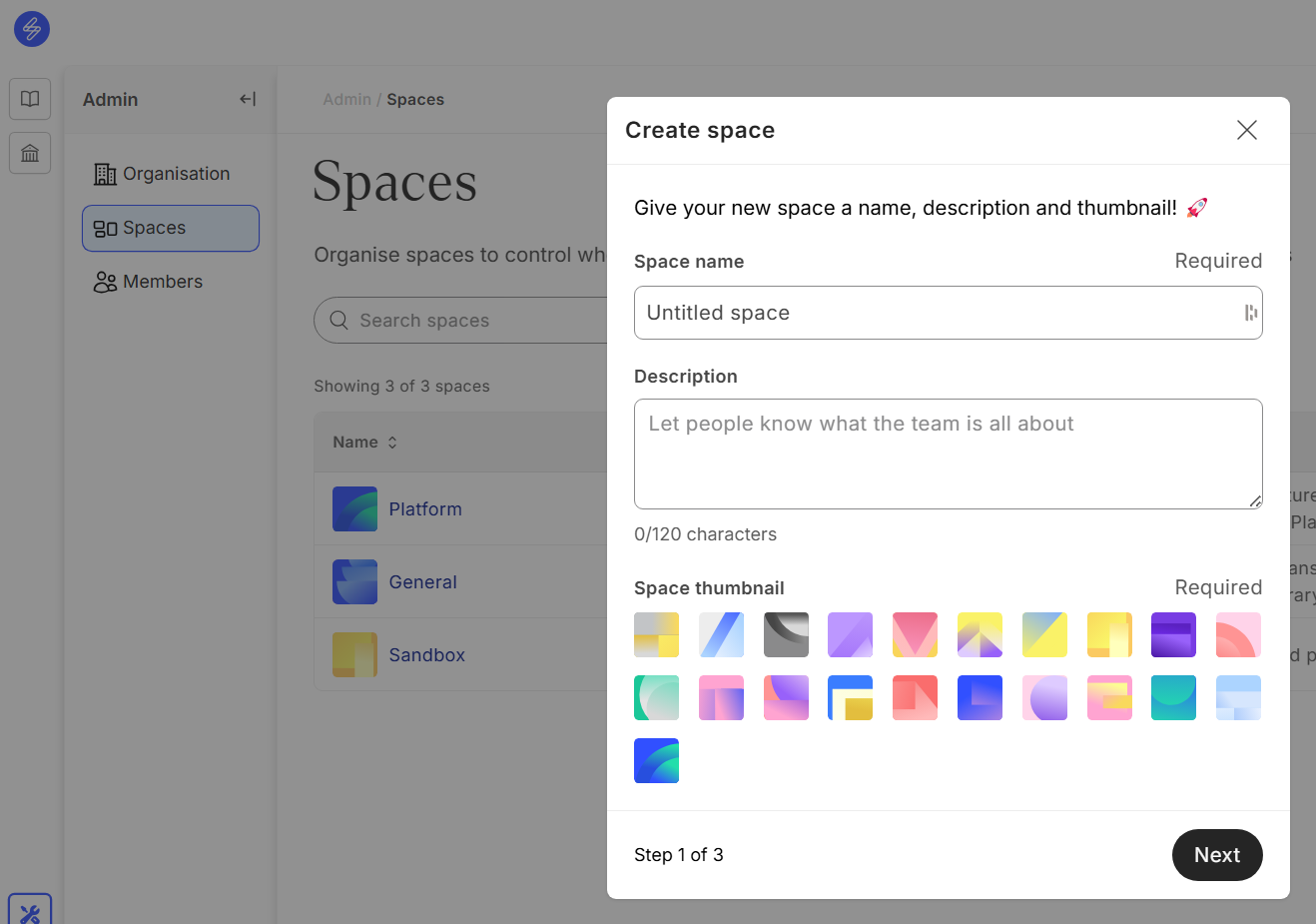
2. Add region and function
This will help your space members populate system context information based on space recommendations.
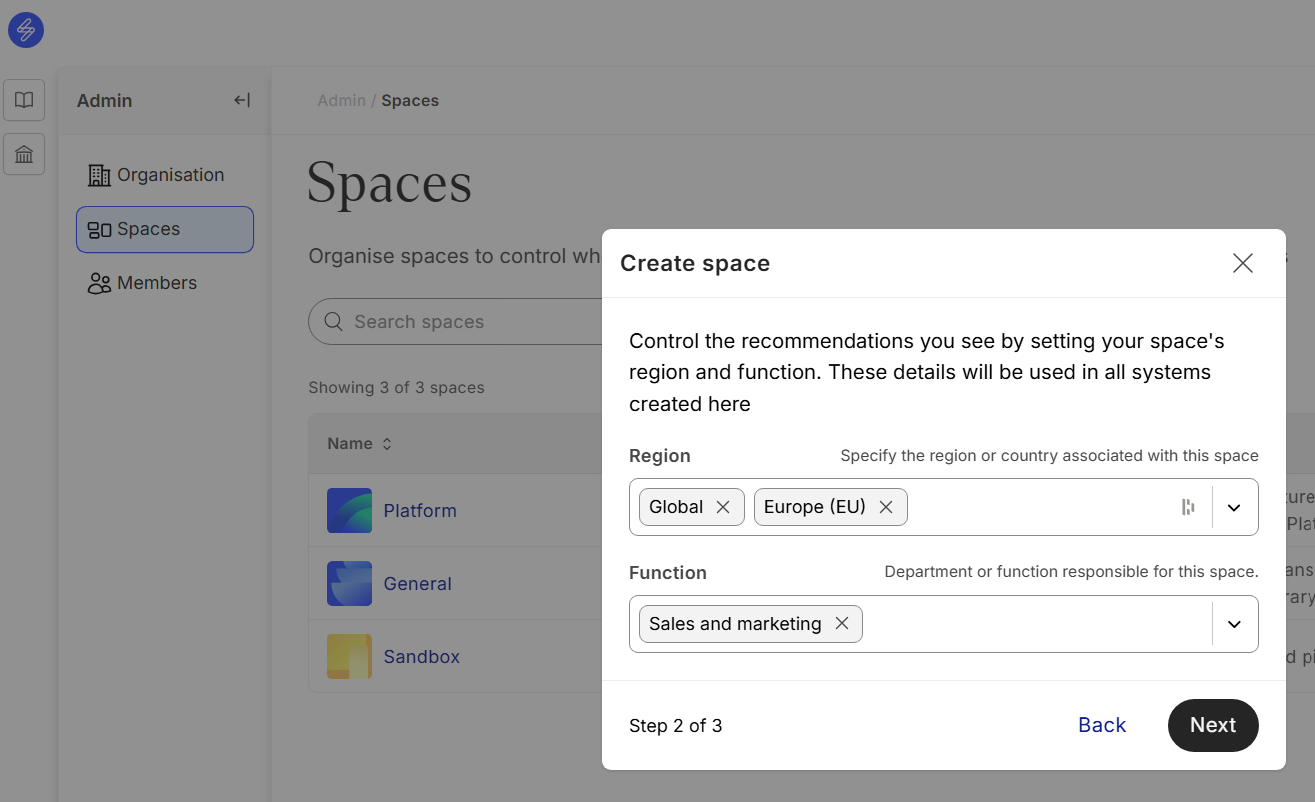
3. Add space managers
Space managers have the rights to manage AI systems and space members. They are typically responsible for the use of AI in a particular business function and coordinating the AI Governance work in that area.
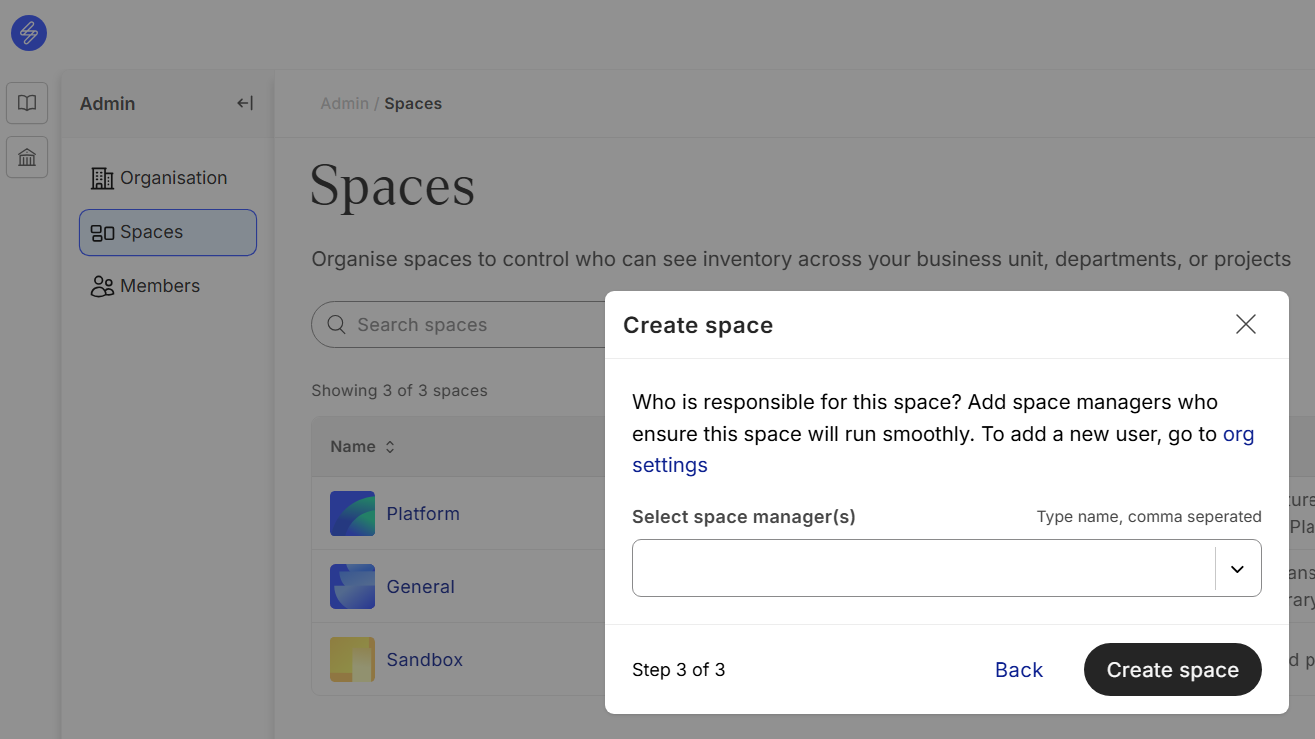
4. Add systems to the space
Once a new space has been created, members and space managers can start adding new systems to the space. The systems will be only visible to the members of that space.
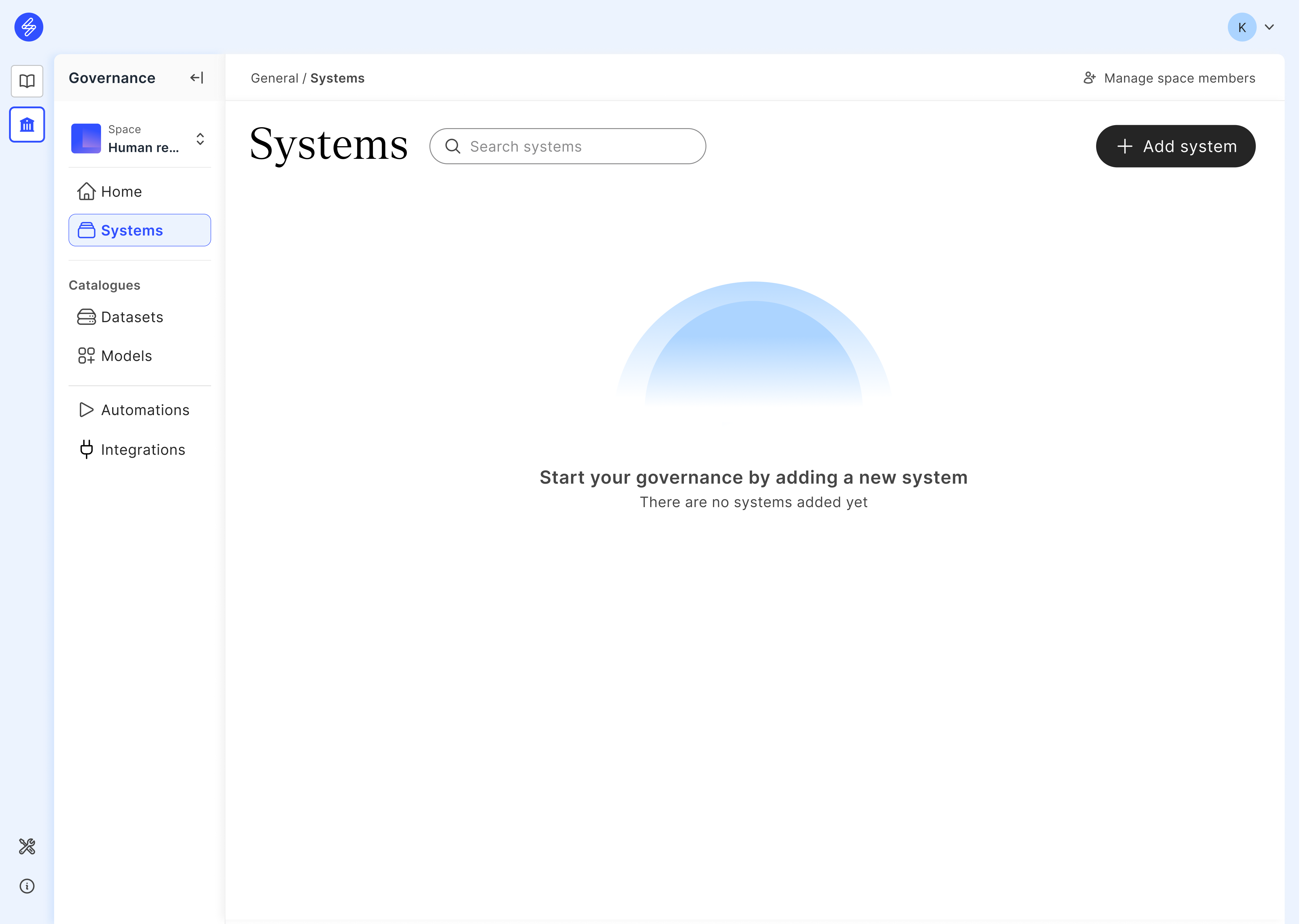
Manage space members
1. Manage member invites
The members can be invited to the space by using the Members screen and the button Invite members. The members who have been invited to the platform can be managed in Pending invites tab. By selecting an invited member, the space manager can resend or delete an invite.
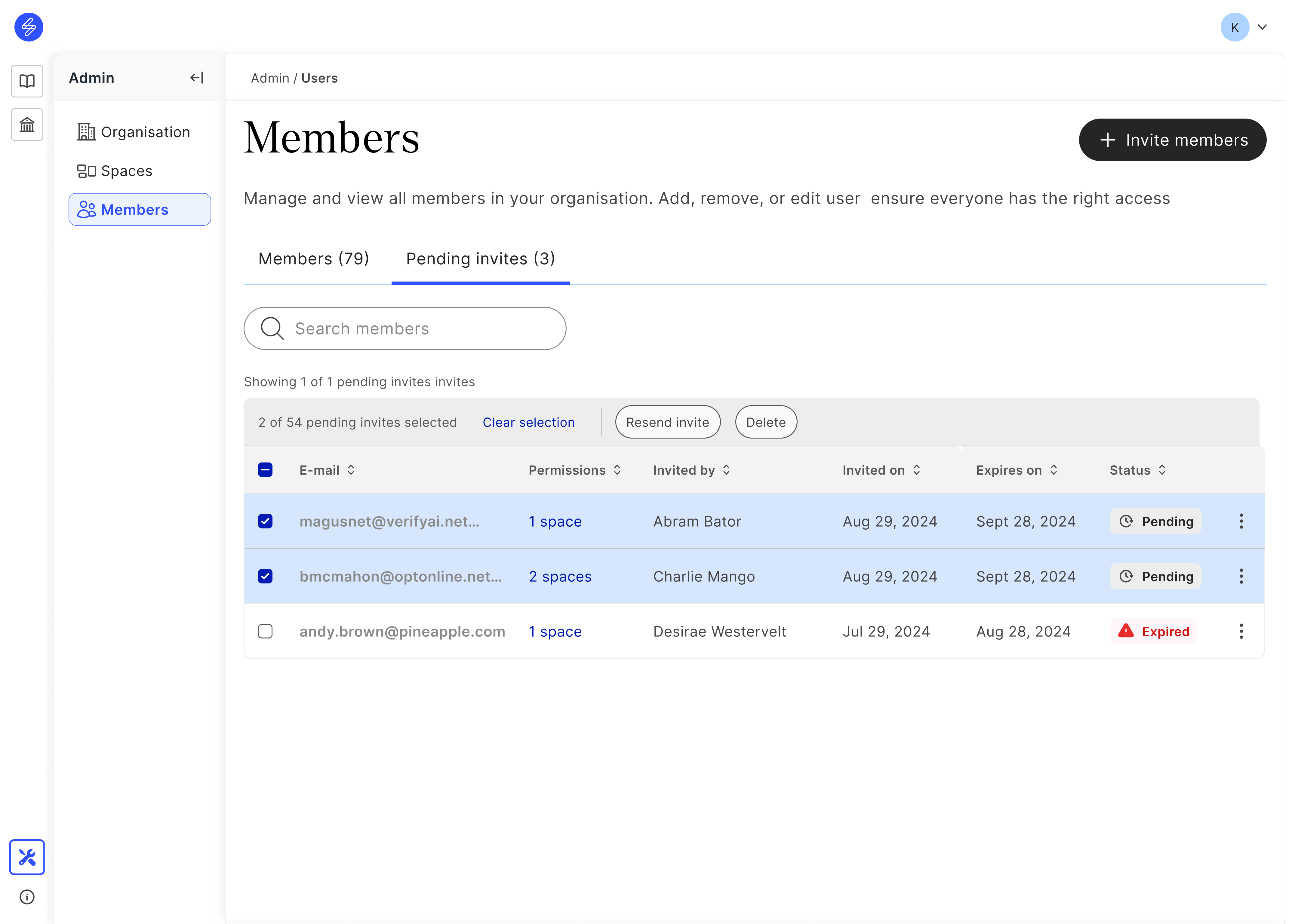
2. Manage existing space members
Existing space members, their access rights and permissions can be managed in the same Members screen. Members can also be deleted in this view.
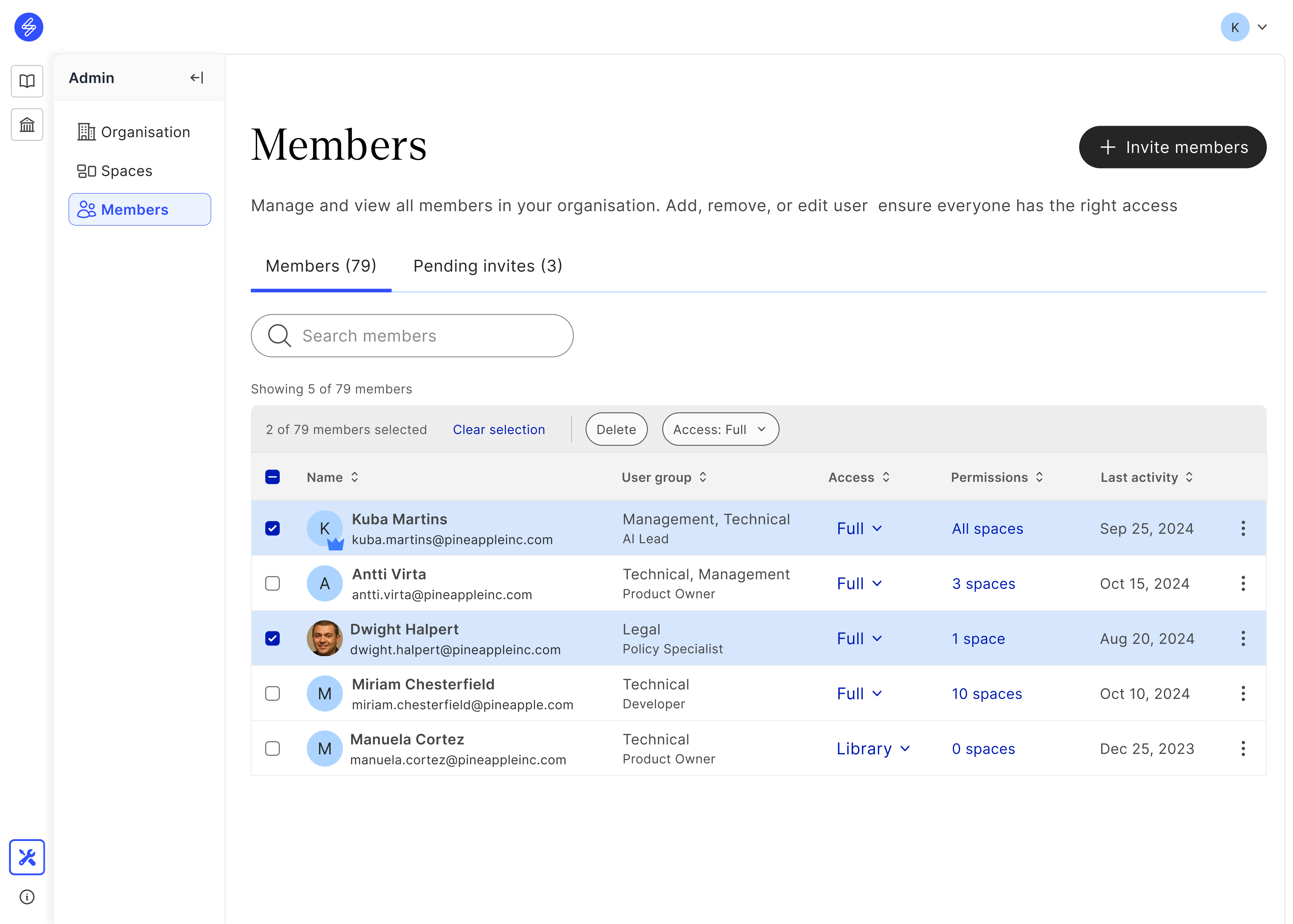
3. Analyse space systems and risks
Use Home-screen to analyse
The number of AI systems, models and datasets
Space members
Guidelines
Time spent on average or number of systems per lifecycle stage and risk classification
The most common risks