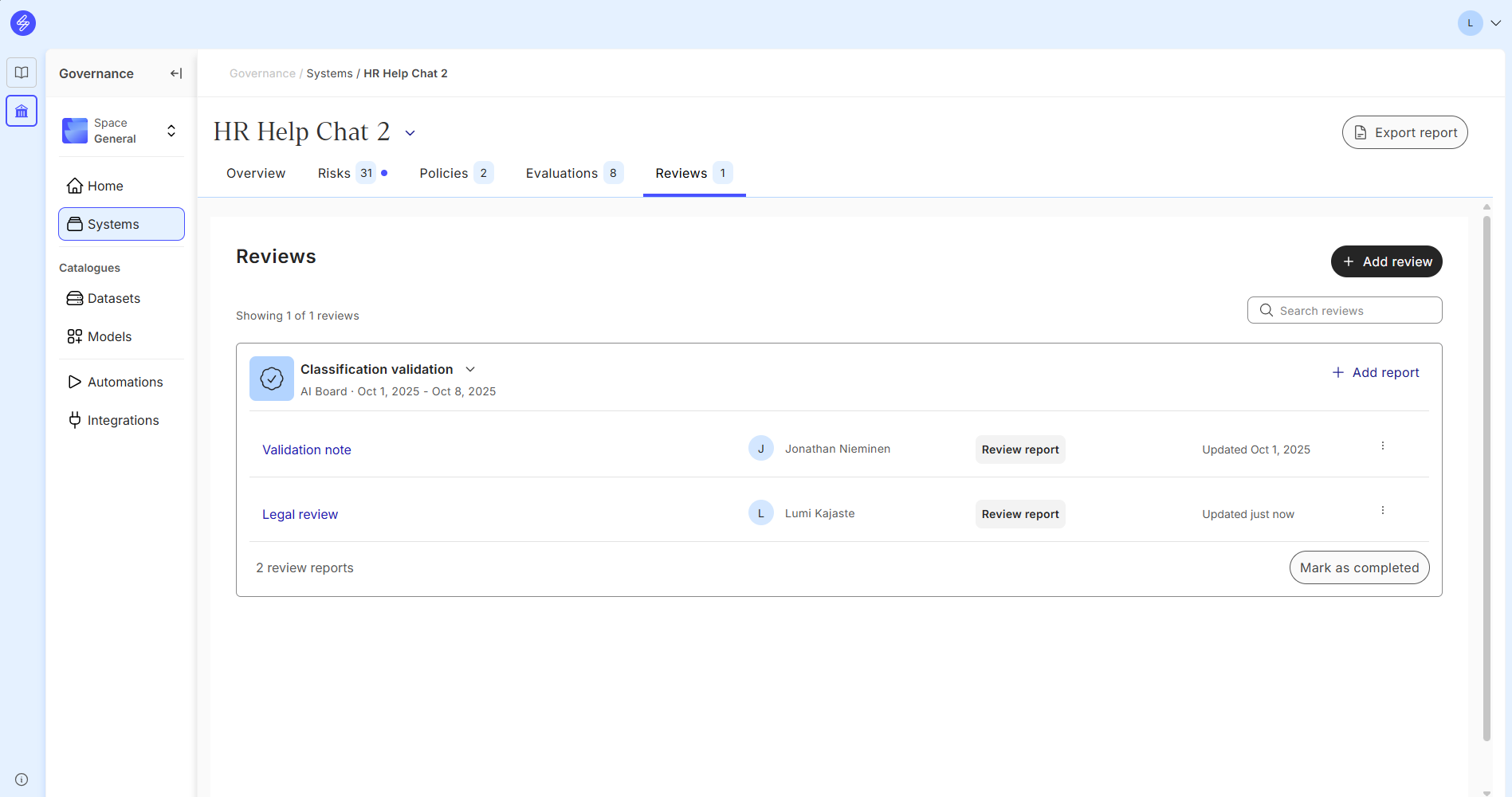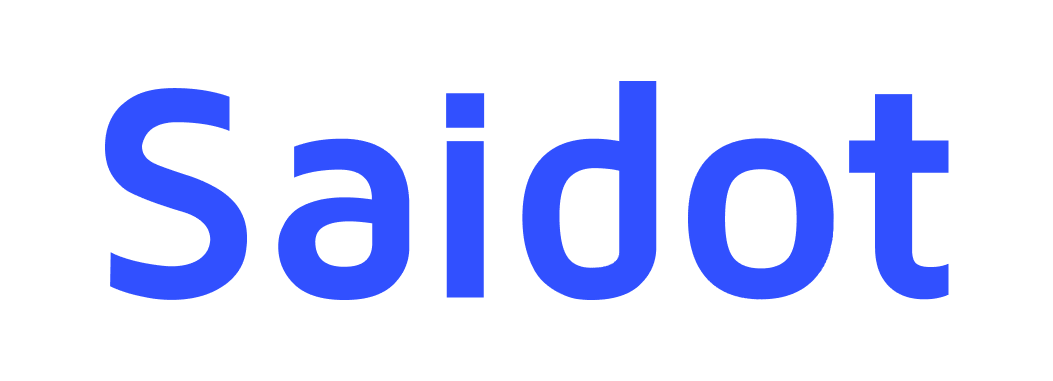Review systems
The Review feature in Saidot helps you create, document, and complete internal and external reviews and conformity assessments of your AI systems. You can access the reviews feature in your individual System view by navigating to the 'Reviews' tab.
Step 1: Plan the review
To start, click Add review. In the add review modal, enter a name for your review and select the review type. Add a short description of the review scope to clarify its purpose. Review scope can be specified by adding the related scope items that direct the reviewer to the right item in the Saidot platform.
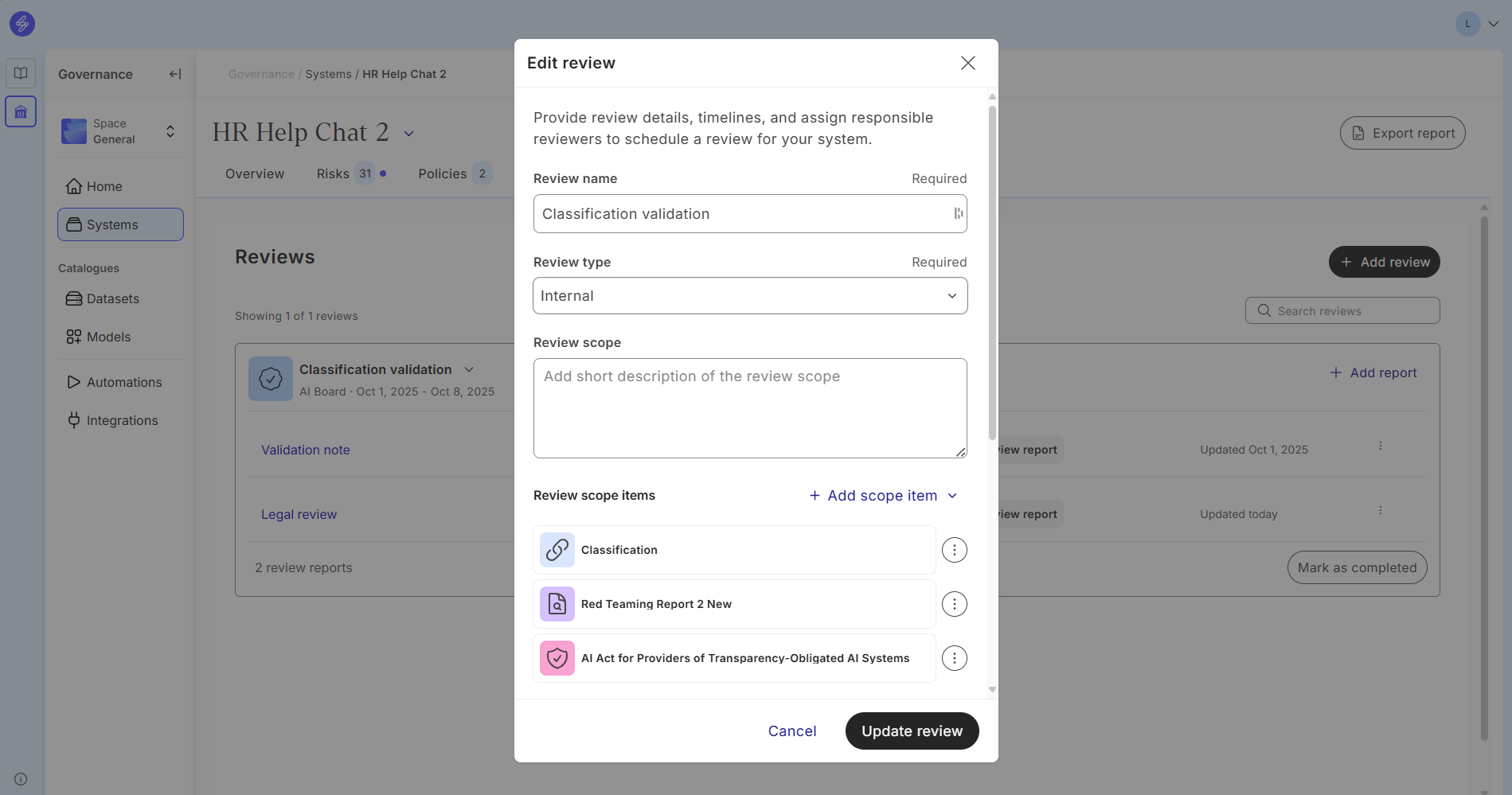
You can define the review window by selecting the start and end dates. Make sure to assign reviewers, the reviewing entity and optionally, an individual user, in the reviewer details. When all fields are complete, click Add review to schedule it.
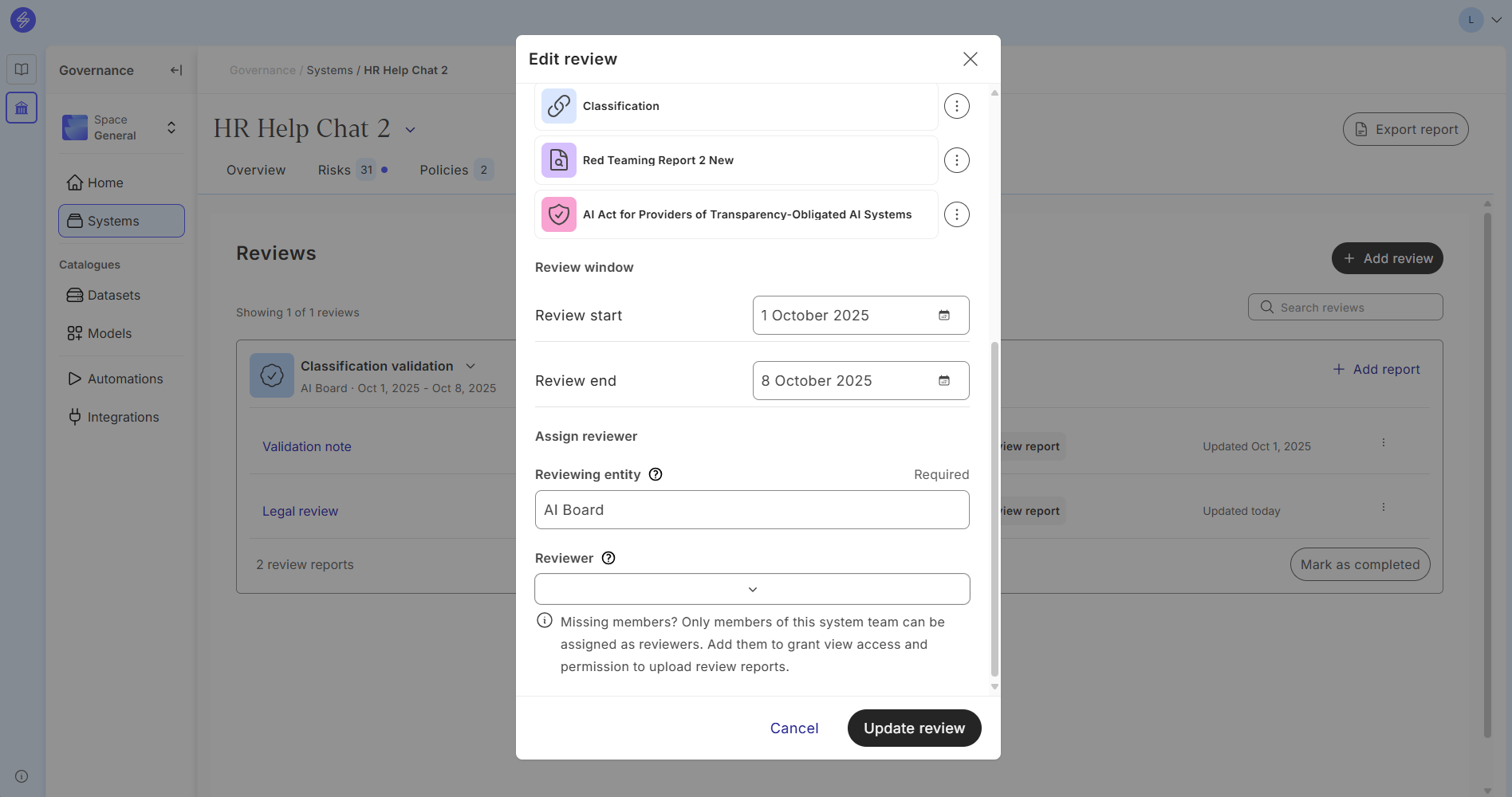
Step 2: Add the review report
After the review is created, you can attach supporting material or notes to it. Click Add report and select the type of report needed. You may upload a file, embed a link, or write notes directly in the description field. Give the report a clear name, and add any additional context. When finished, click Add report. You can add multiple reports to the same review to capture different perspectives and evidence.
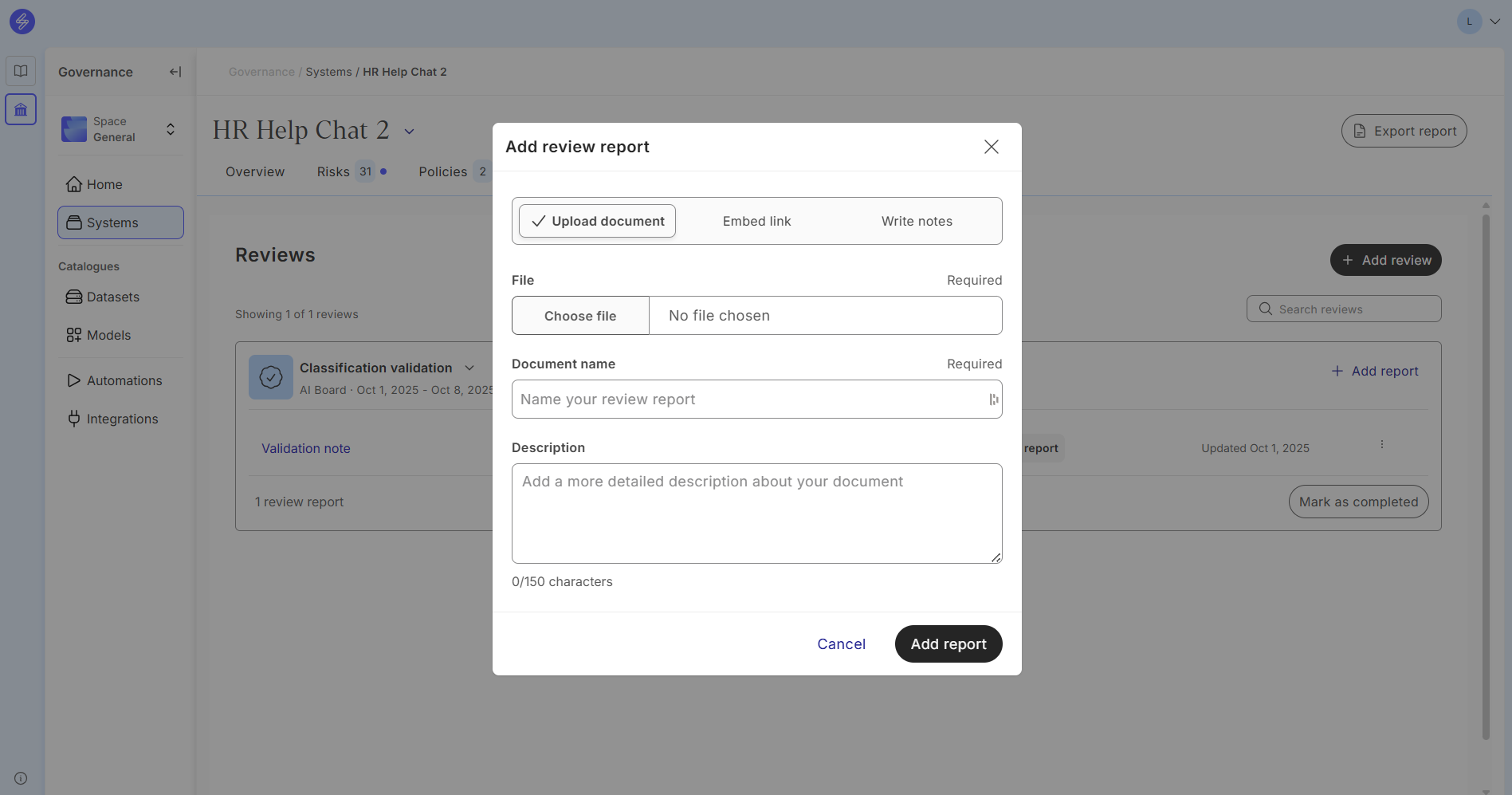
Step 3: Complete the review
After adding the report, it can be reviewed and edited using the link. Once all reports have been submitted and the review is ready to close, click Mark as completed. The review will then show as completed, with all reviewer information, reports, and notes saved in the system. Completed reviews remain accessible for audits, compliance assessments, and future reference.
Reviews that are in the completed state can not be edited. If you need to revise your review data you need to mark your review as incomplete first, after which you can edit your review data.