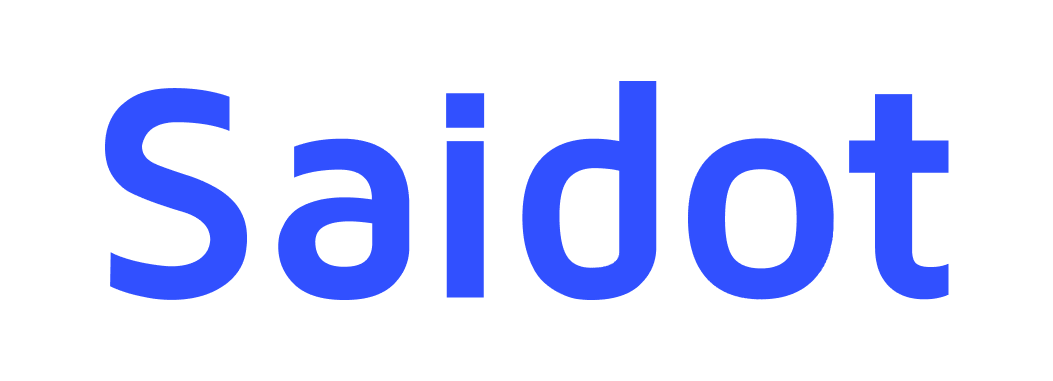Adding custom lists
The custom lists feature enables organisations to connect systems on their Saidot inventory to their organisation-specific master data for improved enterprise integration. By taking into use custom lists, organisations can customise their Products and Suppliers widgets and add a completely new Customer widget on Saidot Governance. This guide specifies how to configure custom lists in the Organisation Admin interface and how to use the lists in your system inventory.
Configuring custom lists in the Admin interface
Custom lists are initiated by your organisation’s Admin users in the Admin interface. To take into use custom lists, navigate to ‘Custom Products, Customers and Suppliers’ section of the Admin / Organisation interface.
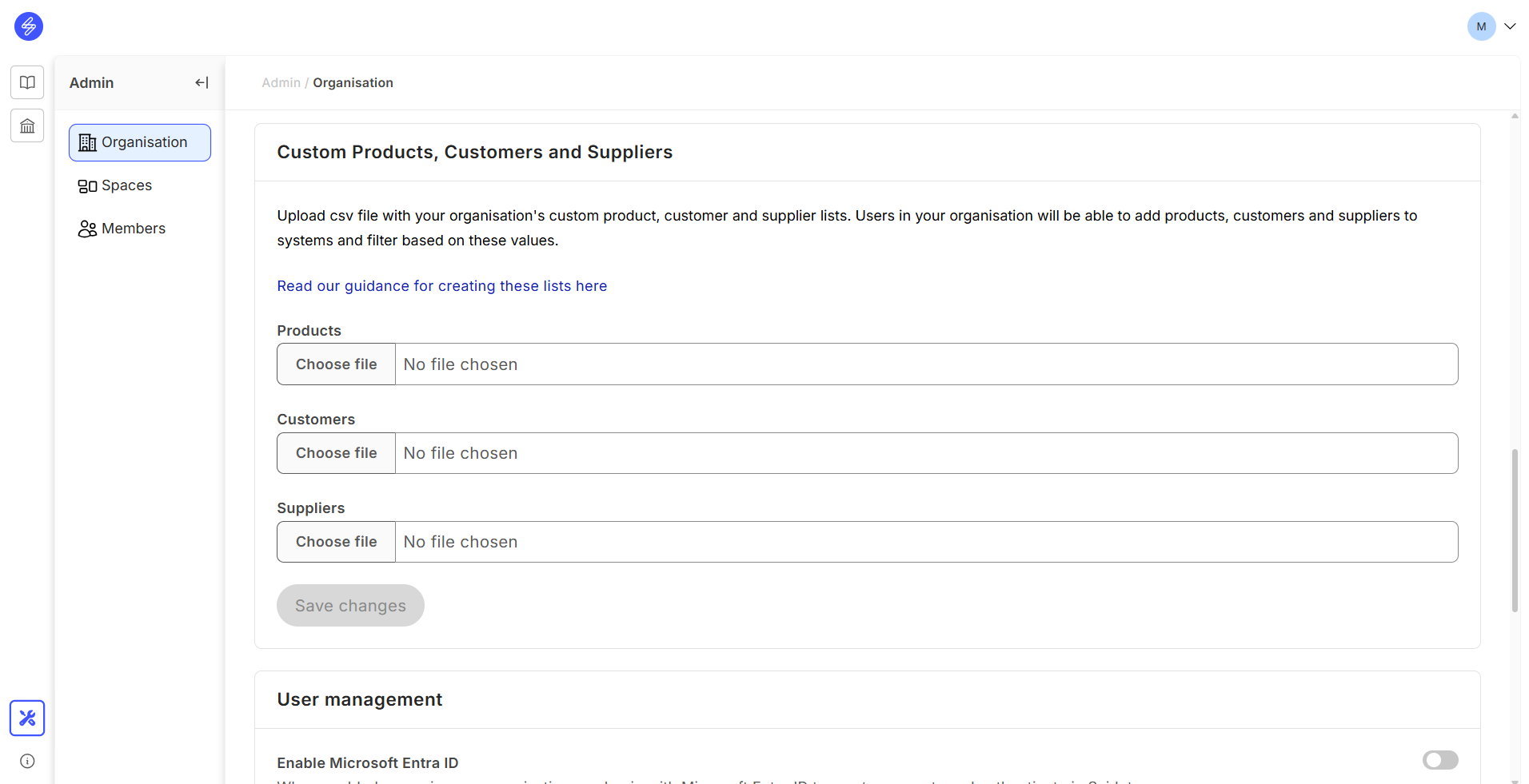
Custom lists upload interface
Here you can upload one or all of the custom list options, Products, Customer and Suppliers.
Products list: The product list allows you to upload your product master data to the Saidot platform. When uploading a product list to Saidot, your custom products will be shown in a dropdown in Products under the System components section, allowing you to tag your AI systems not only to Saidot Library products but also to your own product master entities. Product list allows you also to associate products with supplier names provided as part of a supplier list. Before uploading, please ensure the file name does not contain any spaces, and please review this example of a custom products list to ensure your custom product list CSV follows the required format: productslist_example.csv.
Customer list: The customer list enables you to connect your systems to a list of your client and client account names. This can be particularily useful when it is important to identify all AI systems that are provided to a certain client account, whether external or internal accounts. With customer list you can also associate segment information, such as industry or other client segment useful to your organisation. Before uploading, please ensure the file name does not contain any spaces, and review this example customer list to ensure your custom product list CSV follows the required format: customerslist_example.csv
Supplier list: The supplier list removes the need for recording new suppliers manually on Saidot whenever such supplier is already recorded in your supplier master. This way, users can tag systems to suppliers from your supplier master, or add new suppliers and categorise them based on your own supplier categories. Before uploading, please ensure the file name does not contain any spaces, and review this example supplier list to ensure your custom product list CSV follows the required format: supplierslist_example.csv
Review the followig table to ensure you upload in minimum the required fields:
List | Required fields | Optional fields | |||
|---|---|---|---|---|---|
Products | ProductId | Name | Type | Supplier | SupplierId |
Customers | CustomerId | Name | Segment | ||
Suppliers | SupplierId | Name | Type | ||
Please note that your IDs must be unique to each list, but they do not need to be integer values. You can use your existing IDs from your master as identifiers, or alternatively, introduce a rolling ID for your lists, for example. All lists must conform to the following formatting requirements:
Custom list file format requirements |
|---|
|
You can upload one or several lists at a time. Once you have uploaded all the lists you want to enable, please press Save changes in order to activate the upload and assignment of your list to Systems views. Please note that all lists are organisation-level, and they will be visible across all your organisation’s Spaces.
Once you have uploaded and saved your custom list and it has been processed, you will be sent a confirmation email to confirm that the list is available for use. You will receive a separate email for each of the added lists.
Using custom lists in your system governance
After your organisation’s Admin user has successfully uploaded your customer lists to Saidot, you can start using them in your system inventory. In the following, we will describe how you will be able to tag your systems with entities in your custom lists, and search and find systems based on these links.
Custom products
Users with edit access to a system are able to add custom products from the System components of the system overview. After configuring your custom product list, your 'Add products' dropdown list will be extended with products from your product master. The selected product will appear in the Products as a teal-colored component as shown in the example below.
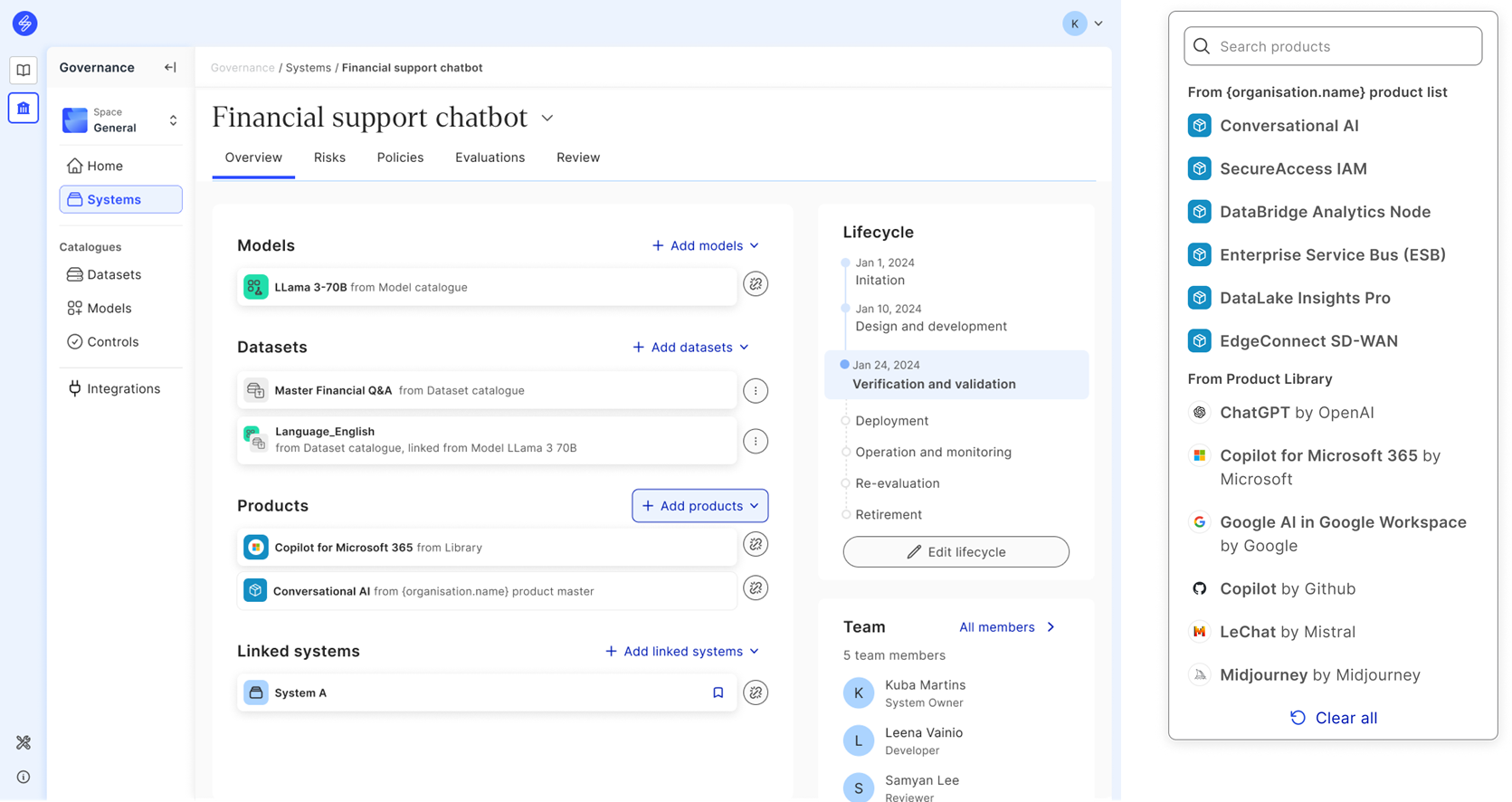
Adding custom products in the System overview
Custom customers
When your organisation has successfully configured a custom customer list in Saidot, your teams will be shown a new Customers widget on the right panel of the System overview. You can start adding customers from your customer master list by clicking ‘Add customers’ and selecting entries from your custom list. You can add several customers to your system and see them tagged in the widget. If you add more than five customers to the same widget, you can see a full list of customers by clicking ‘All customers’ and reviewing all customer information connected to a given system.
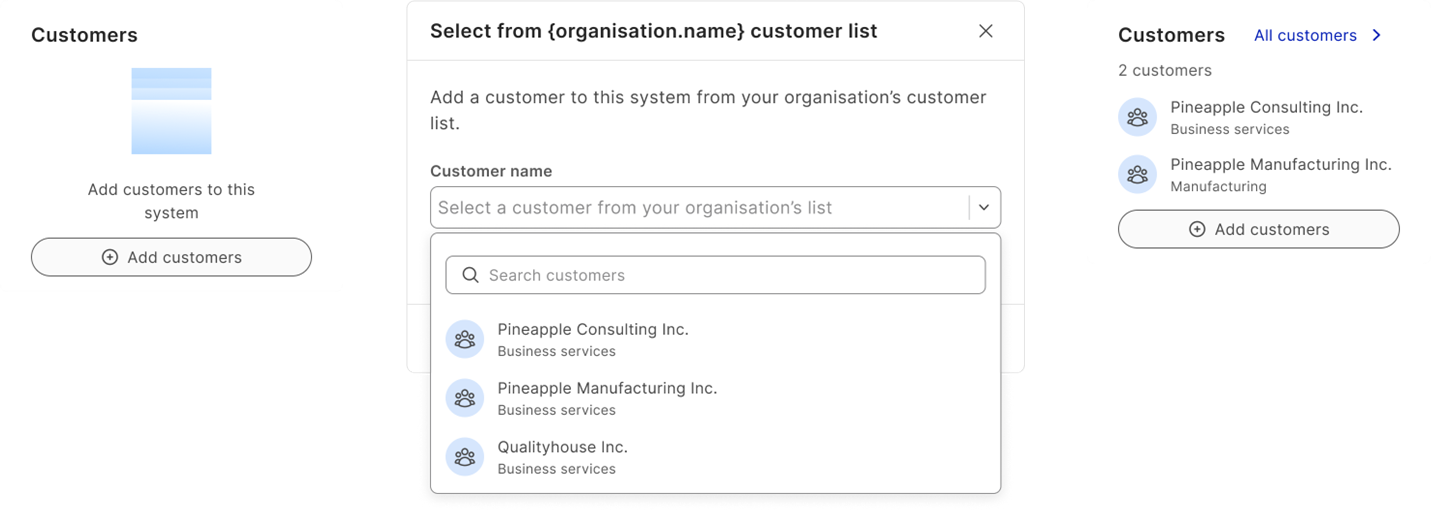
Adding customers with the Customers widget
Custom suppliers
You can add custom suppliers to your system from the Suppliers widget in the right panel of your system overview. The widget will show you the suppliers connected to your system, as well as any system-specific supplier documents. Supplier documents can be, for example, Terms of Service documents, proposal documents, contracts, or project plans. From the ‘Add suppliers’ button, you will be able to select suppliers from your existing custom list or add completely new suppliers manually. Adding a new supplier adds the supplier to your organisation’s supplier lists. All the supplier documents are system-level entities.
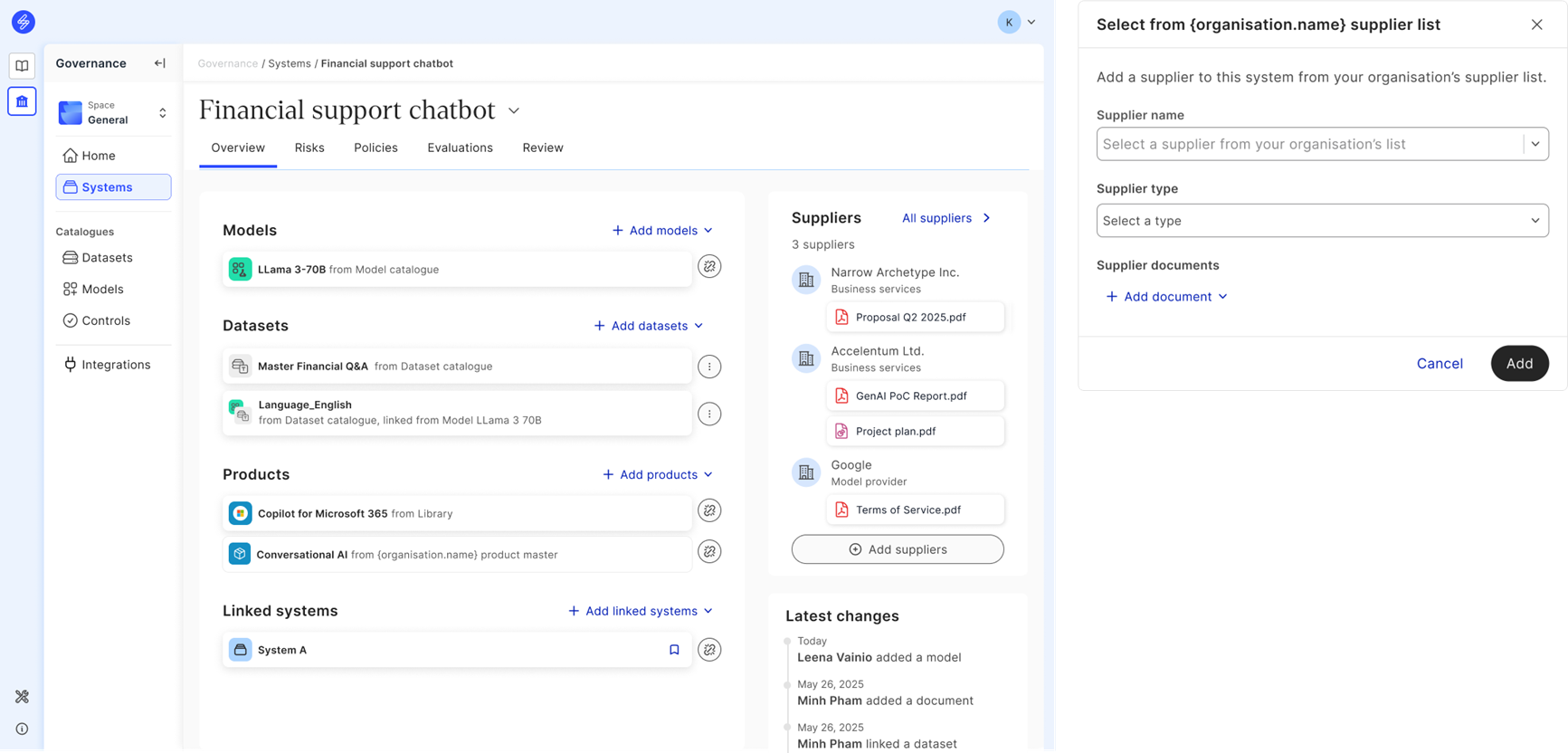
Adding suppliers in the Suppliers widget